
Technology Usage
During this school year, students will be using various digital platforms and services to engage in their learning. Along the way, students might encounter various typical tech issues. I have included tips and tricks below to help address the typical issues.
What technology will students use? ( Click on the icon to get redirected to the appropriate troubleshooting section.)
Zoom
Zoom will be used for all class meetings. Link and passwords for each class are listed on the Home Page.
NOTE:
-
Student's camera must be on throughout class sessions. Freezing of screen or use of avatar icon during class sessions is prohibited.
-
Students will be marked absent/tardy if they violate this policy.
Edpuzzle
Edpuzzle is a guided video-playback service that allows teachers to curate and tailor videos to engage students throughout educational videos.
NOTE:
-
Students might need to login with their Google account at first.
-
Parents might need to turn off parental blocks in order for the videos to play.
-
Students will be required to answer questions throughout video playback.
Quizizz
Tests and quizzes will be given through Quizizz .com. Quizizz is a fun and engaging way for students to engage and show their learning.
NOTE:
-
Students might need to log in with their Google account at first.
-
Although some assessments will be given as multiple-choice test/quizzes, most end-of-unit assessments will be given in the form of summative projects.
G-Suite
All students are given access to Google Suite, which includes Doc, Slides, Gmail, Drive, Calendar, and more. The bulk of students' work will be completed using Google Docs and Google Slides.
NOTE:
-
Students might need to login in first (or check for login) in order to access any files assigned by teachers.

Zoom Frequently-Asked-Question
How do I use Zoom?
My video/camera isn't working.
Read tips on troubleshooting a camera that won't start or show video.
There is echo in my meeting.
The echo can be caused by many things, such as students connected to the meeting audio on multiple devices or two students joined in from the same local. TIP: Plug in and use headphones to prevent echos. Learn about common causes of audio echo.
EdPuzzle Frequently-Asked-Question
YouTube videos are blocked or restricted.
If you or your students are having trouble accessing YouTube videos through Edpuzzle, take a look at this list of common issues and their solutions.
1. White screen, sad face or connection was reset message
2. This video is restricted. Try signing in with a Google Apps account
3. Please try again later. (Playback ID:xxxxxxx)
4. Other errors
If you already have an Edpuzzle account, logging in is super simple! Follow these steps:
-
Click the "Log in" button at the top of the homepage.
-
Select "I'm a Student".
-
Then you'll need to log in with the "Sign in with Google" button and use the same email as your Google Classroom account.
If you'd like to redo the questions in the video lesson, you can ask your teacher to reset your progress.
Note: It's a good idea to ask your teacher what they would like you to do when you want to change an answer.
How do I turn on closed captioning or subtitles?
Some videos on YouTube have subtitles or closed captions. If your video assignment has closed captions, you can enable them on Edpuzzle.
To enable closed captions, follow these easy steps:
-
Go to the video lesson you want to watch.
-
Start playing the video.
-
Click on the "CC" button to enable subtitles. Some videos have closed captions in multiple languages, so you can select the language of your choice.
-
Note: Not all YouTube videos have closed captions or subtitles, which is why the "CC" button won't appear if these aren't available.
How are my assignments organized?
For students, assignments are grouped into three categories:
Due Assignments
This tab shows assignments that are currently active or due in the future. There are two sections:
-
"In Progress" shows assignments that are currently active. It also shows assignments you haven't completed yet but whose due dates have passed.
-
"Upcoming Assignments" shows assignments that have start dates in the future. You can't access these videos before the start date.
No Due Date
This section shows assignments that don't have a specific start and due date.
Completed
This section shows the assignments that you've finished.
How can I download the Edpuzzle app for my smartphone or tablet?
Do you want to use Edpuzzle on your phone or tablet? We have amazing iOS and Android apps that are super easy to use! The app allows you to watch Edpuzzle videos anywhere, anytime – even if you don't have a computer!
Click on the following links to download them:
Quizizz Frequently-Asked-Question
How do I Login?
Now you can login into your Quizizz account by signing into your Google Account. All you have to do is click on the "Log in with Gmail" option to enter your account without having to enter your password!
Please Note: If you do not have a google account associated with Quizizz and you try to log in using your Google Sign in, it will take you to the occupation select page under sign up with Google page as shown below.
Kindly let us know your experience with Google login. Please get in touch with us if you face any issue with this on support@quizizz.com.
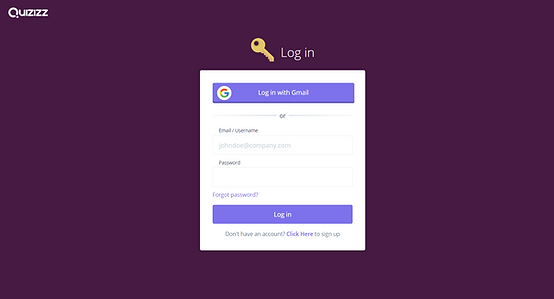

Google Frequently-Asked-Question (Click on the app that you need help with)
Google Classroom

How do I switch accounts?
-
On your computer, sign in to Google.
-
On the top right, select your profile image or initial.
-
On the menu, select the account you'd like to use.

Google Doc
Step 1: Create a document
To create a new document:
-
On your computer, open the Docs home screen at docs.google.com.
-
In the top left, under "Start a new document," click New.
You can also create new documents from the URL docs.google.com/create.
Step 2: Edit and format
To edit a document:
-
On your computer, open a document in Google Docs.
-
To select a word, double-click it or use your cursor to select the text you want to change.
-
Start editing.
-
To undo or redo an action, at the top, click Undo or Redo .
Note: To edit a document on a touchscreen device, like a Pixel Book, double-tap the document to start typing.
You can add and edit text, paragraphs, spacing, and more in a document.
Step 3: Share & work with others
You can share files and folders with people and choose whether they can view, edit, or comment on them.
Step 3: Share & work with others
You can share files and folders with people and choose whether they can view, edit, or comment on them.
All Videos
All Videos
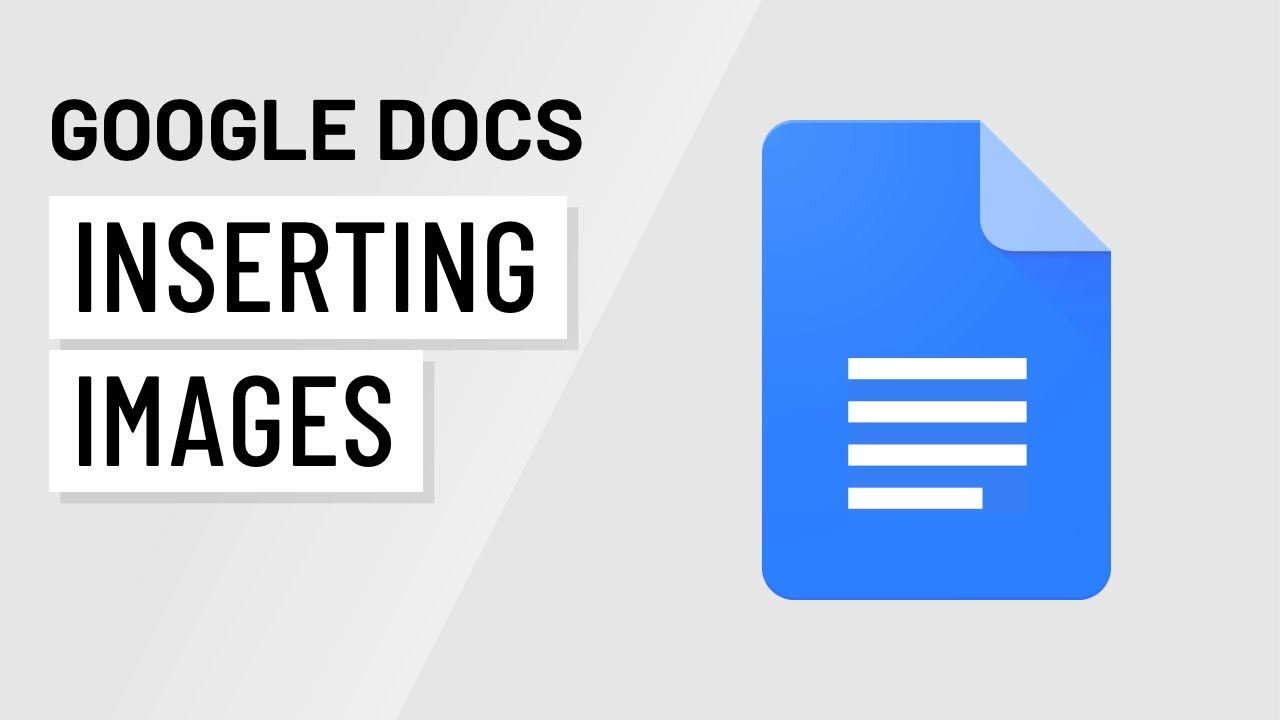

Google Docs: Inserting Images

Google Docs: Headers and Footers

Google Docs: Indents and Tabs
Google Slides
Google Slides is an online presentation app that lets you create and format presentations and work with other people.
Step 1: Create a presentation
To create a new presentation:
-
Open the Slides home screen at slides.google.com.
-
In the top left, under "Start a new presentation," click New . This will create and open your new presentation.
You can also create new presentations from the URL https://slides.google.com/create.
Step 2: Edit and format a presentation
You can add, edit, or format text, images, or videos in a presentation.
Step 3: Share & work with others
You can share files and folders with people and choose whether they can view, edit, or comment on them.
Slides
Slides
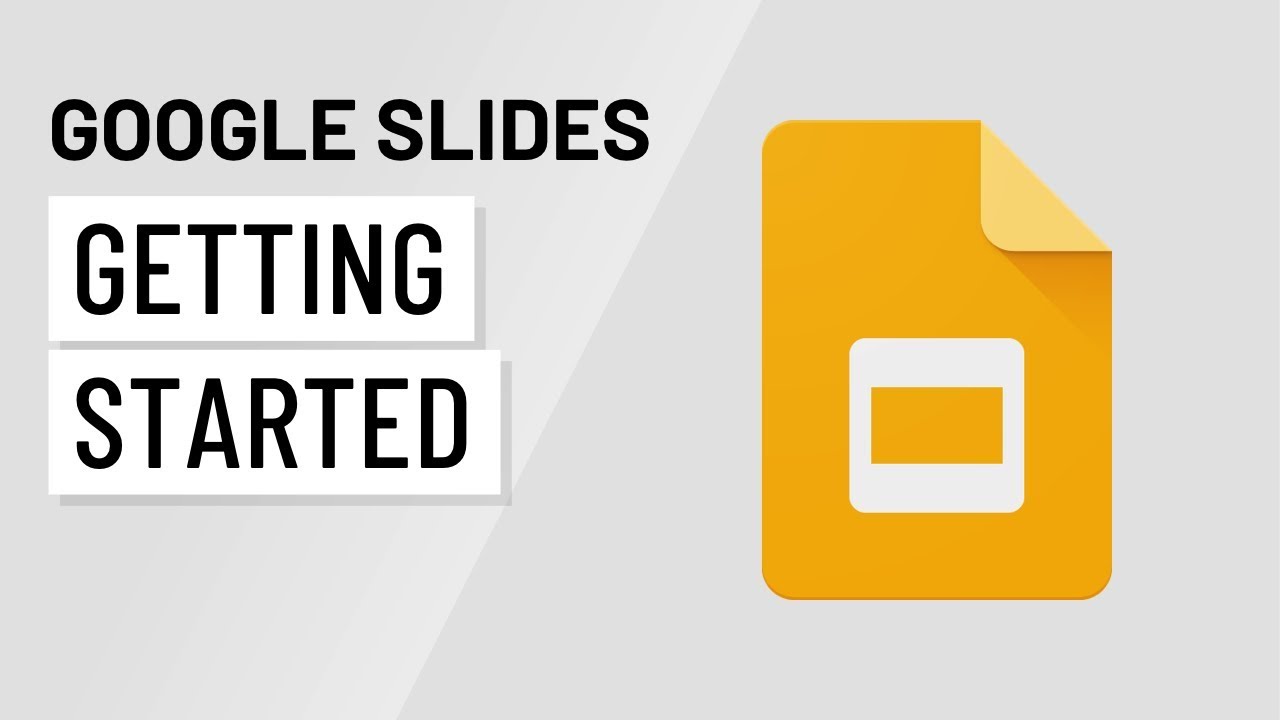

Google Slides: Getting Started

Google Slides: Slide Basics

Google Slides: Presenting Your Slide Show




